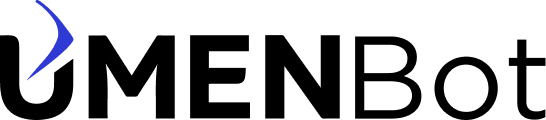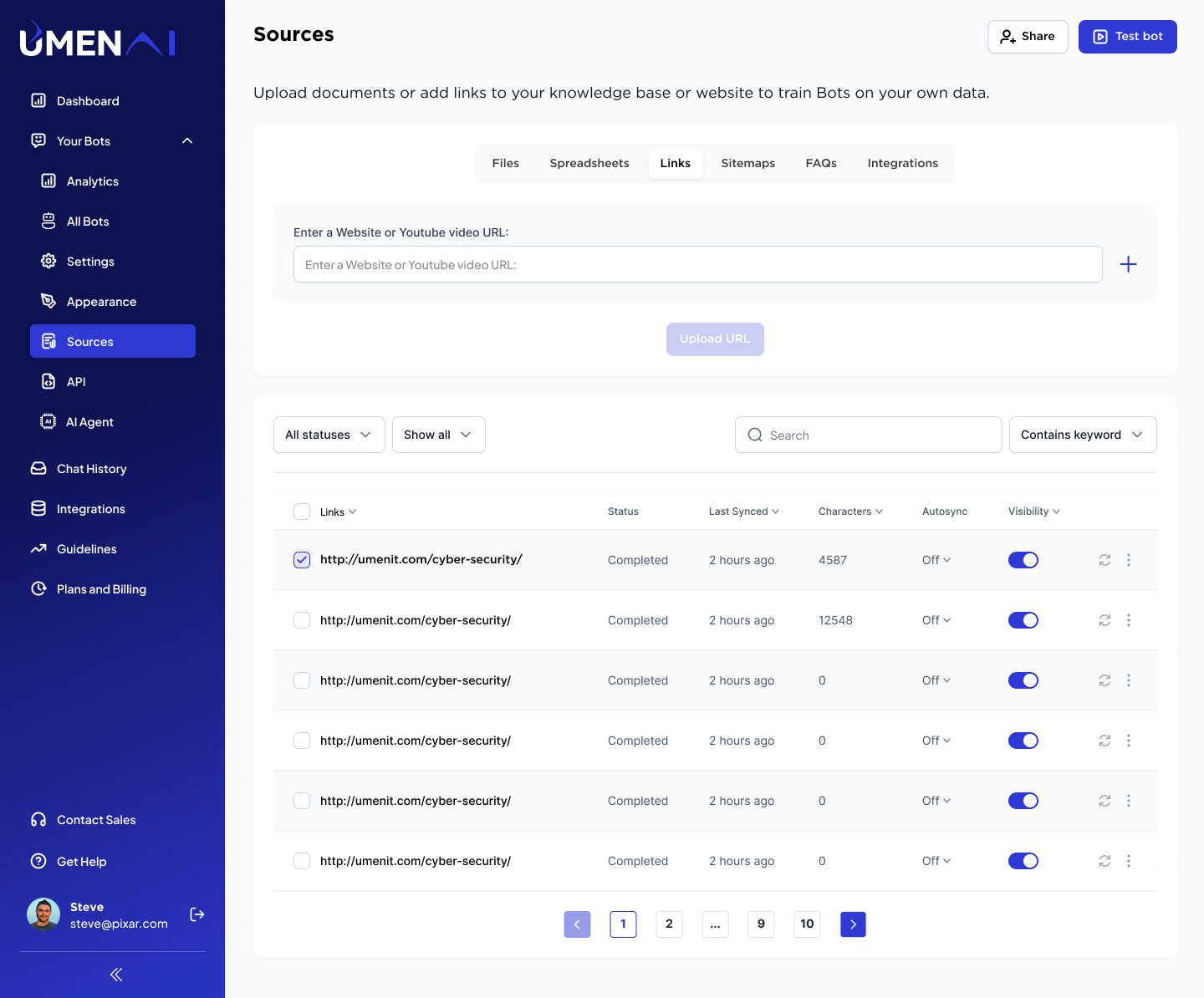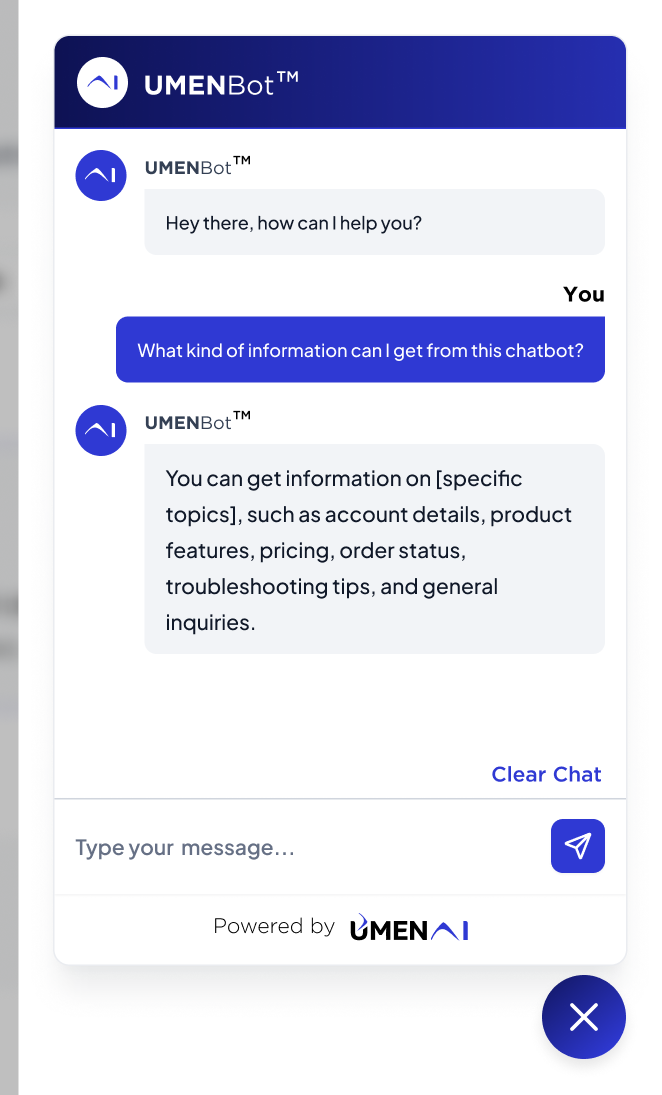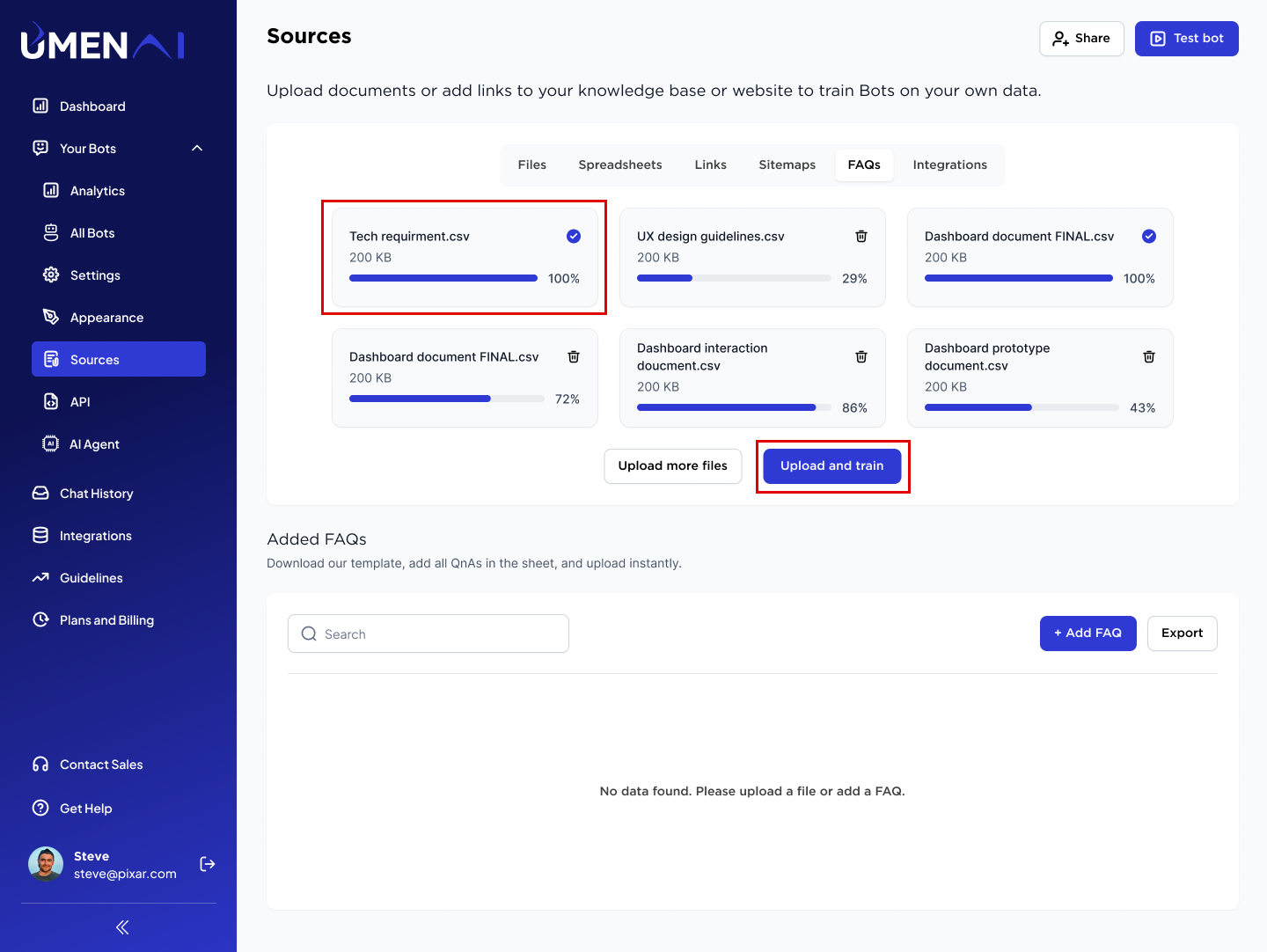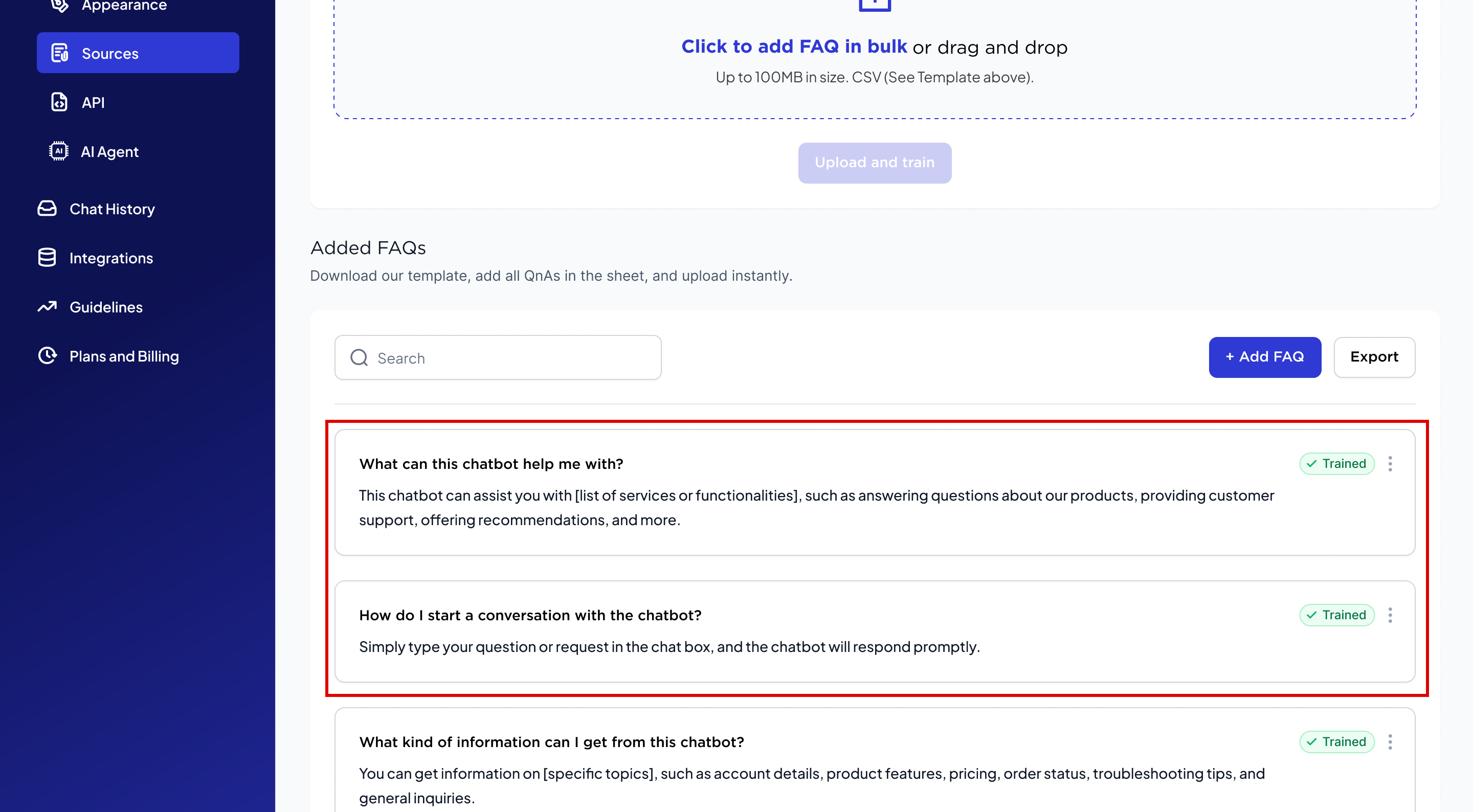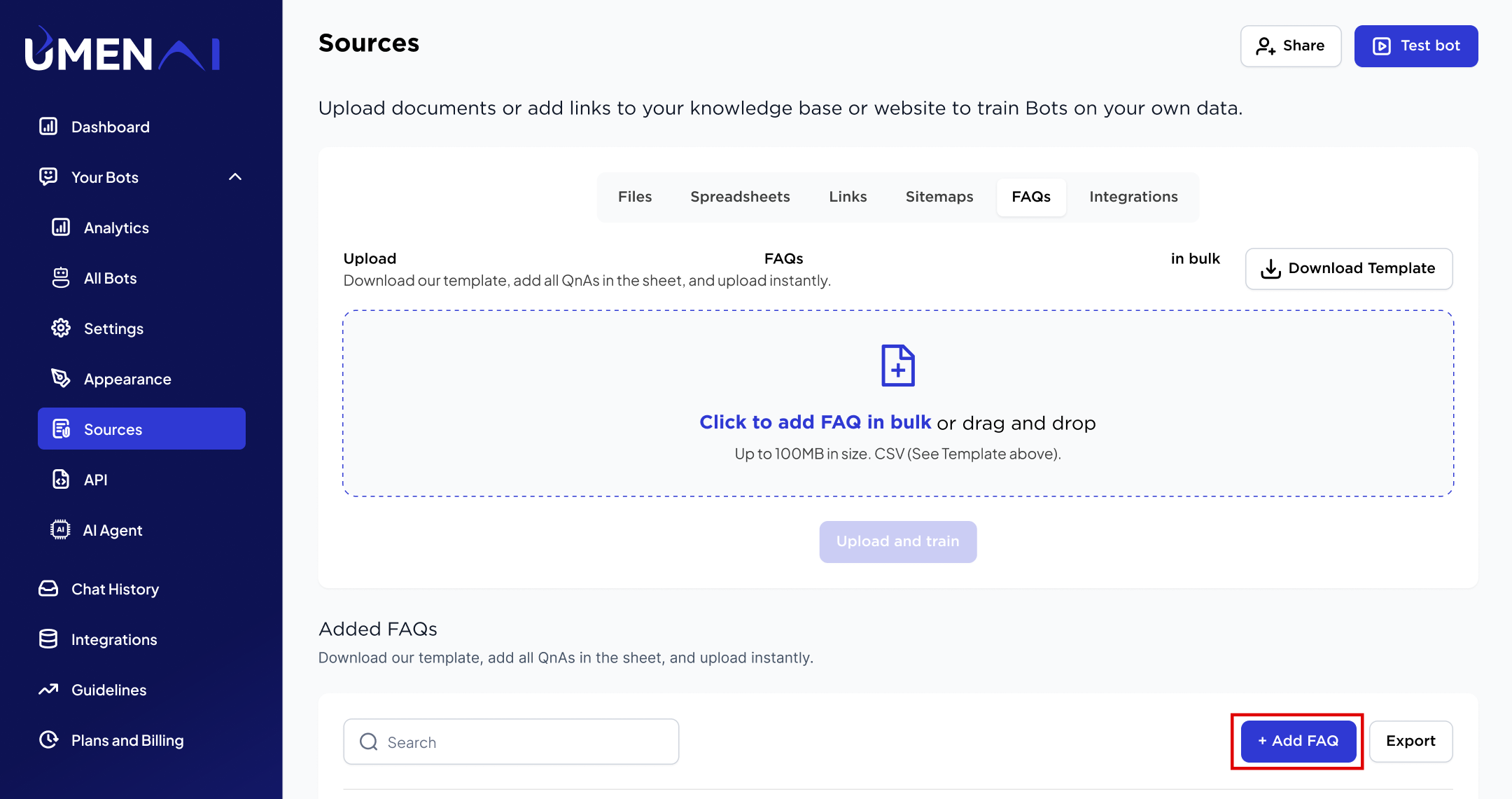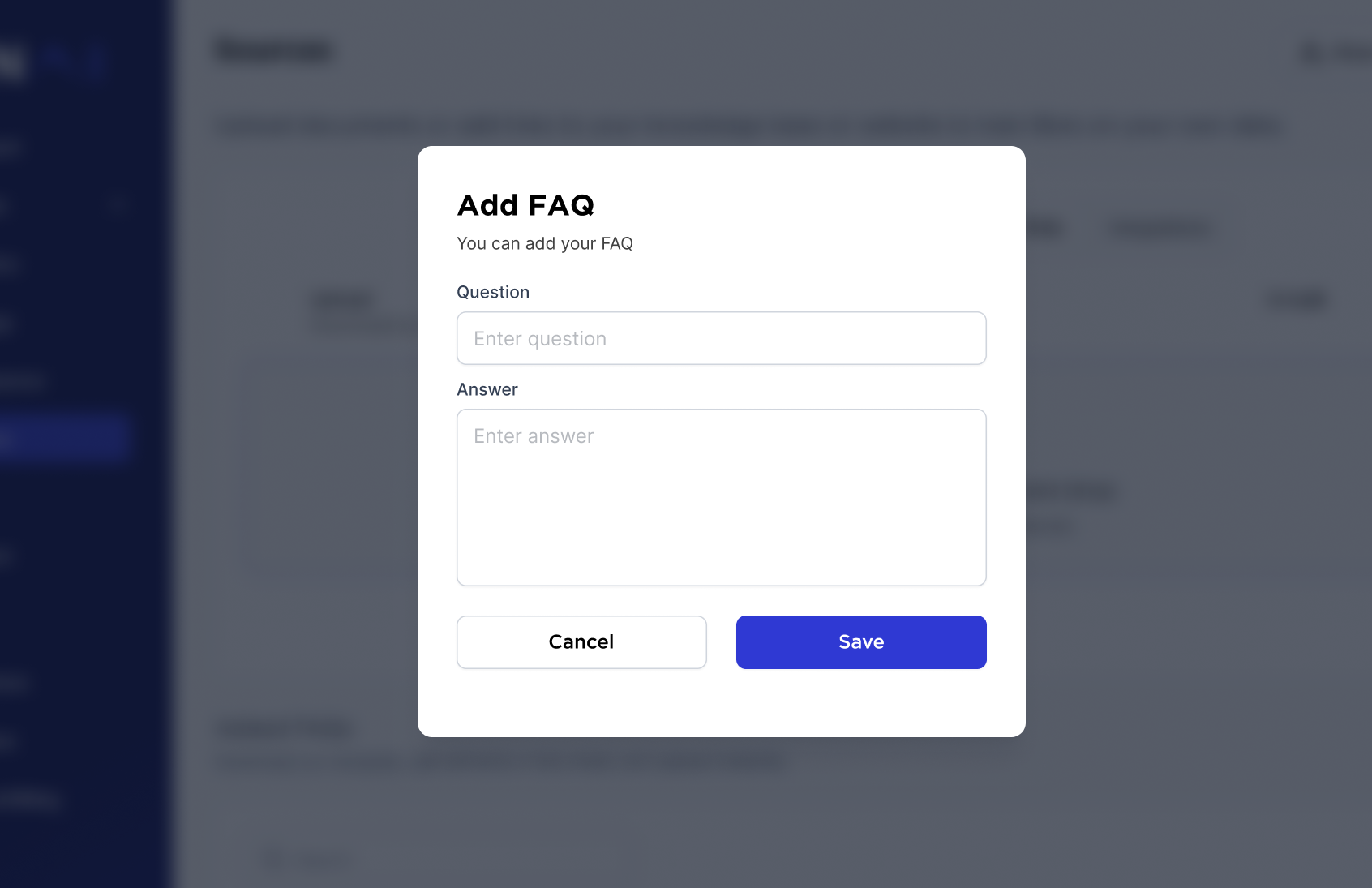Knowledge Base
How to Train your bot
- Select Your Bot: Choose the bot for which you want to upload training sources.
- Look for a menu or tab labeled ‘Source’. This section is where you can manage your bot’s training materials.
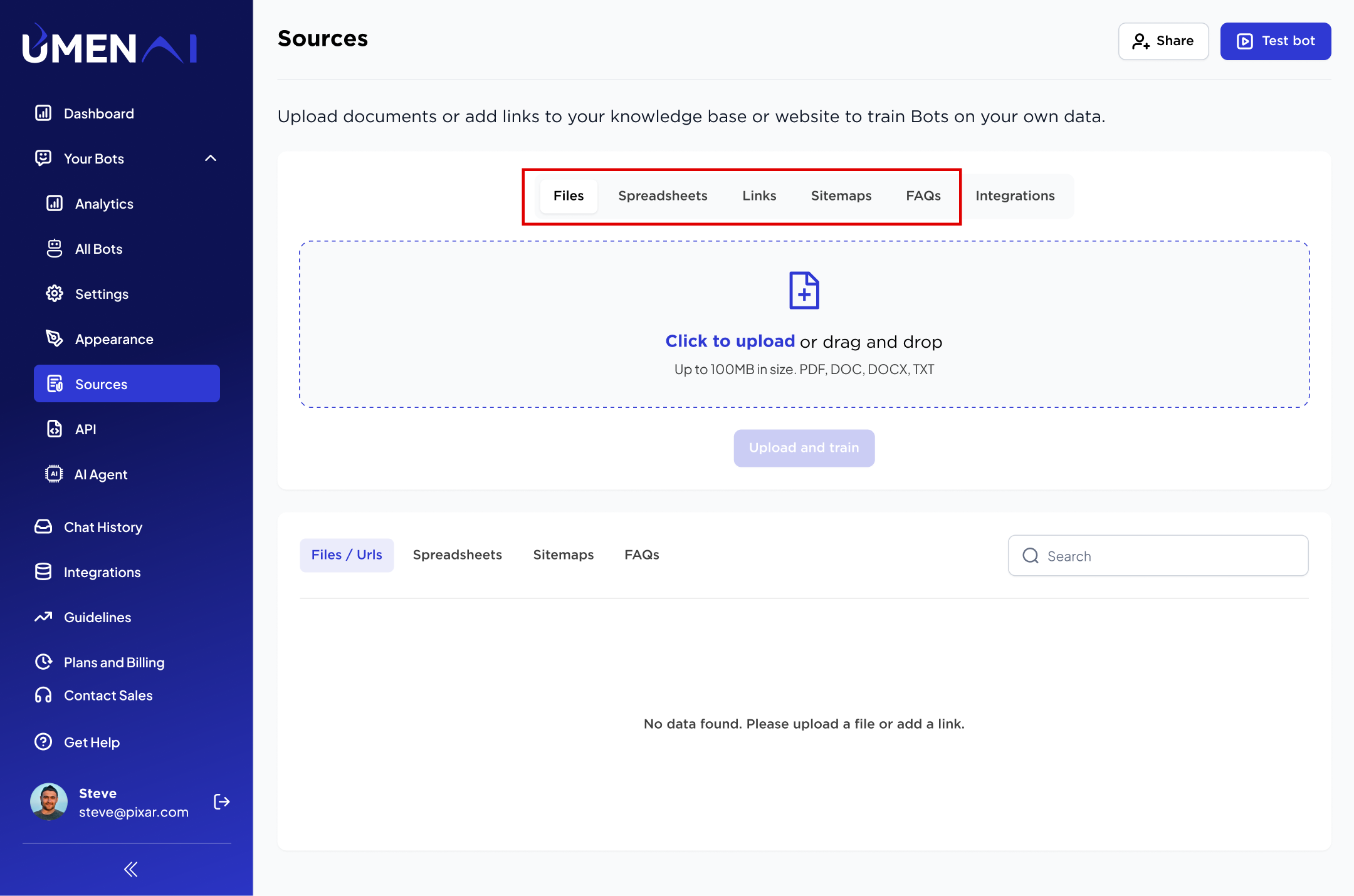
- Files: A file dialog will open. Select the file or files you want to upload. Common file types include text PDF, PPT, DOCX, TXT.
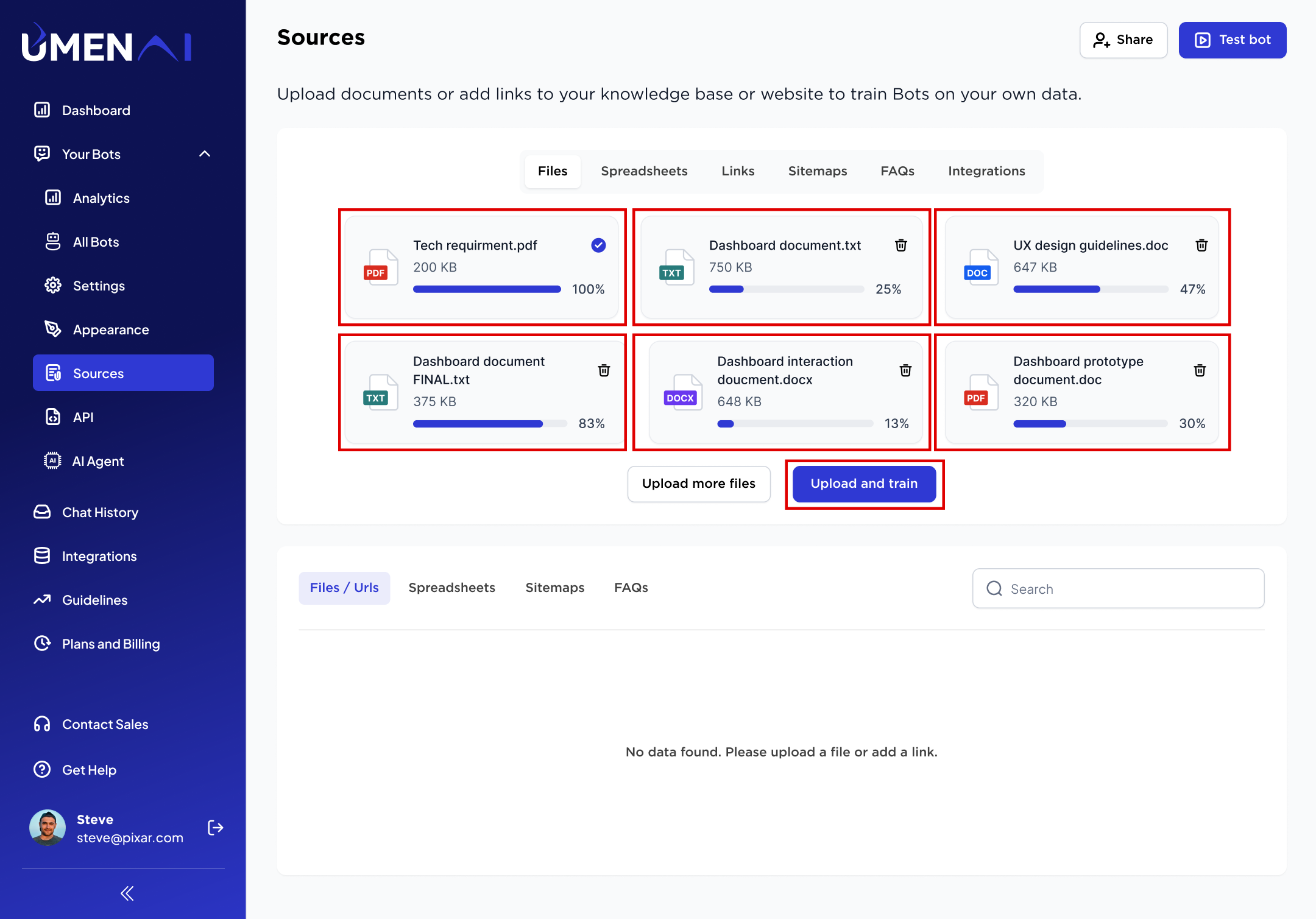
- Once all files are uploaded, conduct tests to ensure that the bot is responding correctly with the newly uploaded training sources.
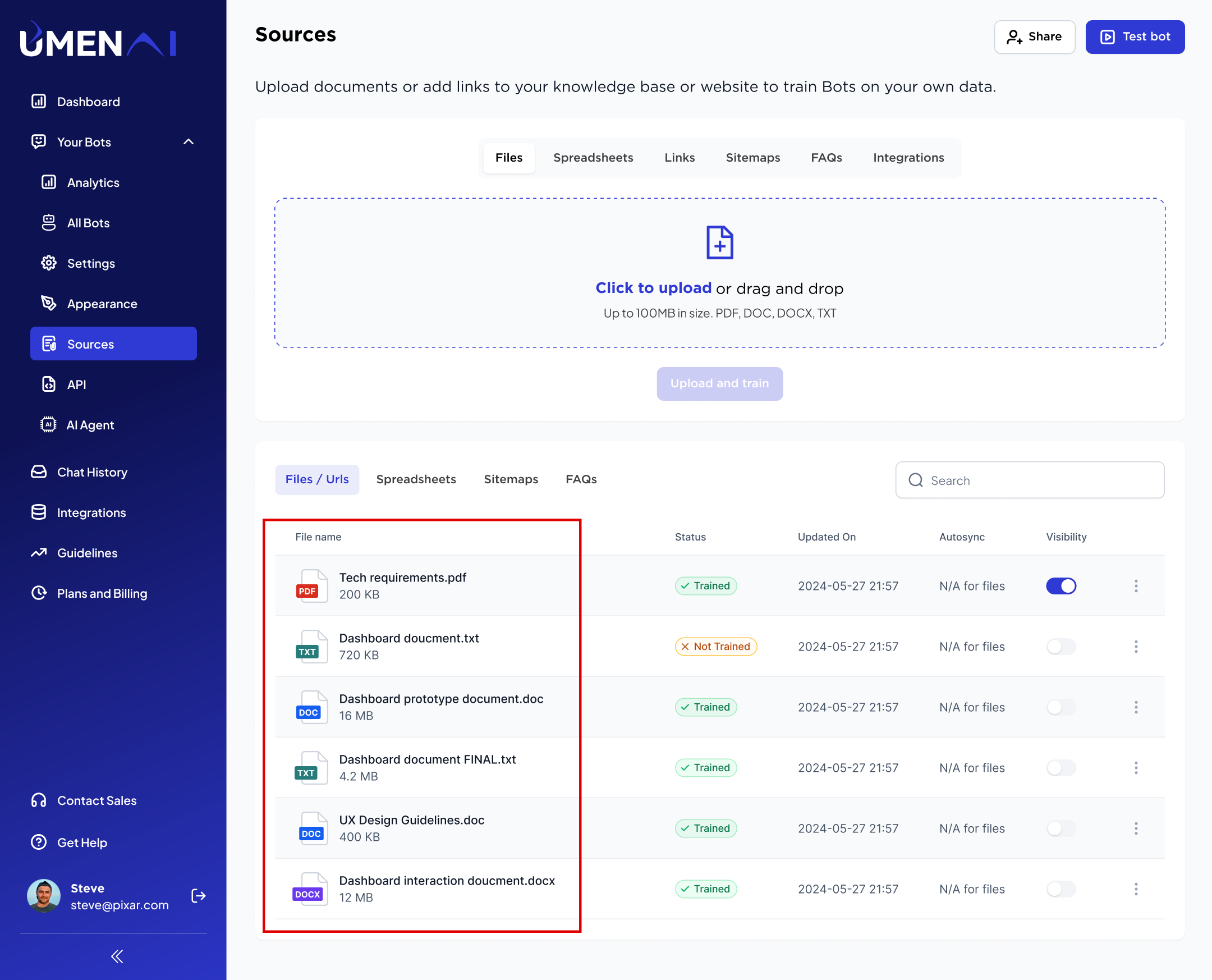
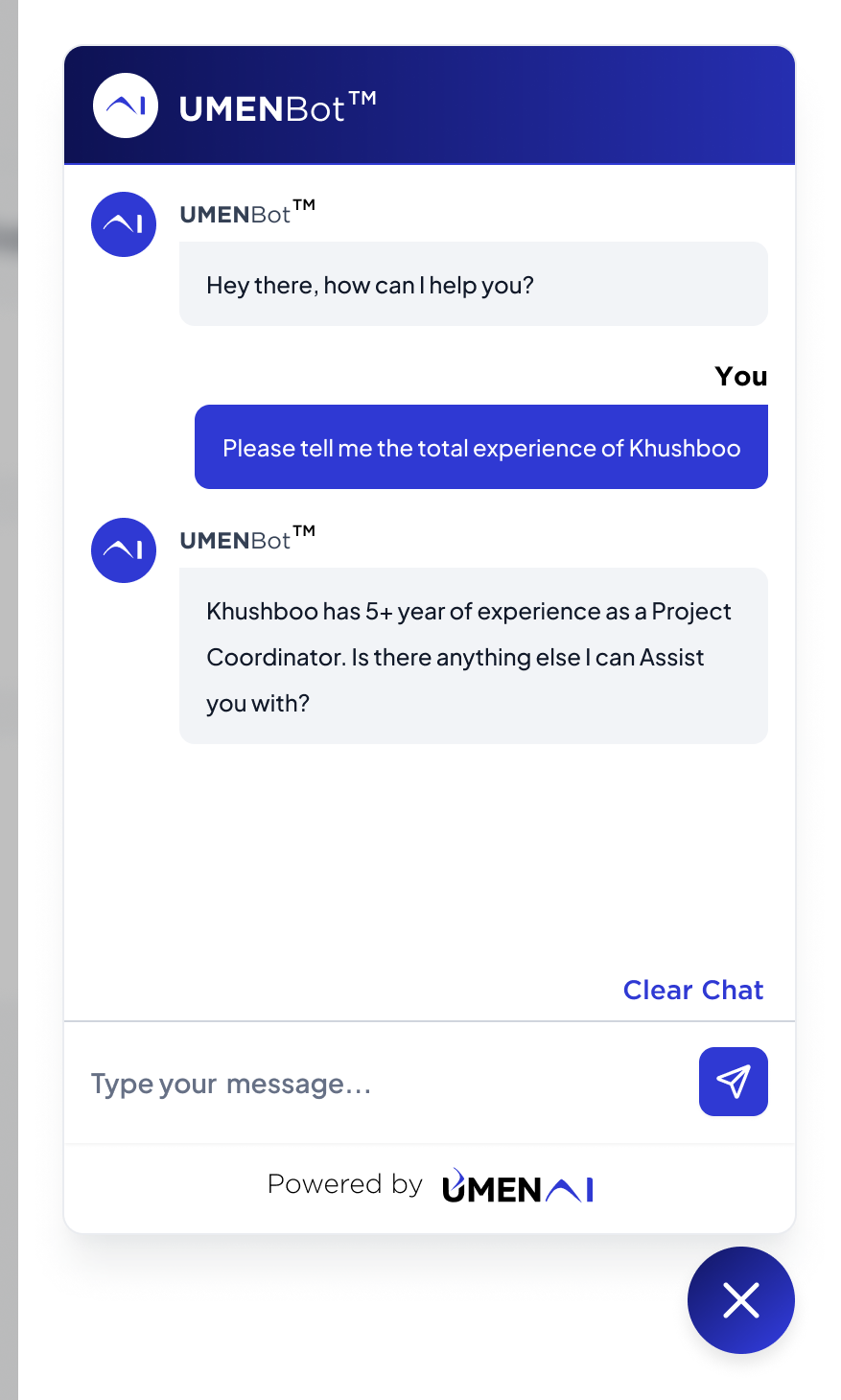
- Make adjustments as needed based on test results.
- Similarly, you can upload CSV and Excel under the spreadsheet section.
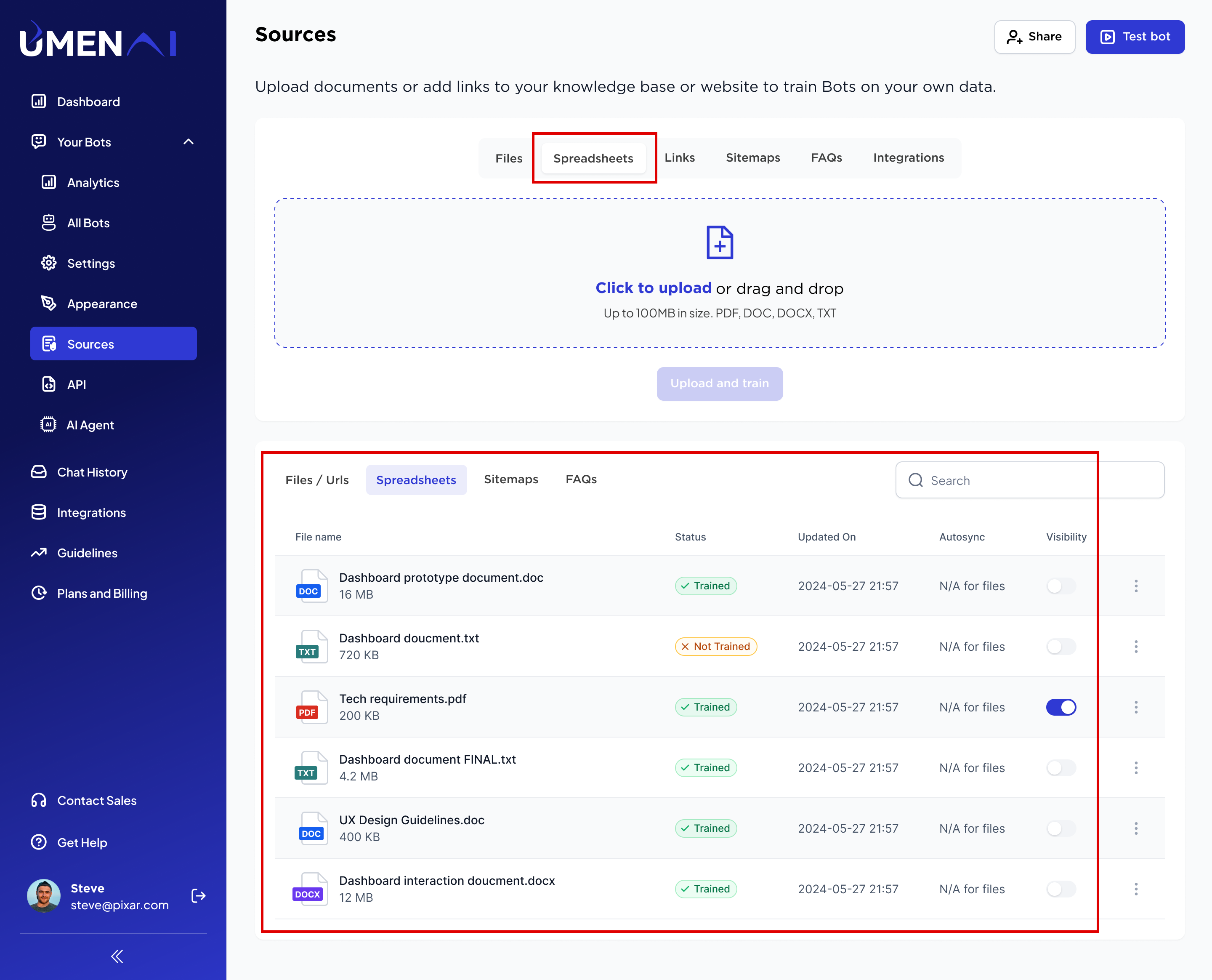
- Links: Enter the URL from which you want to scrape the data and then click on upload URL.
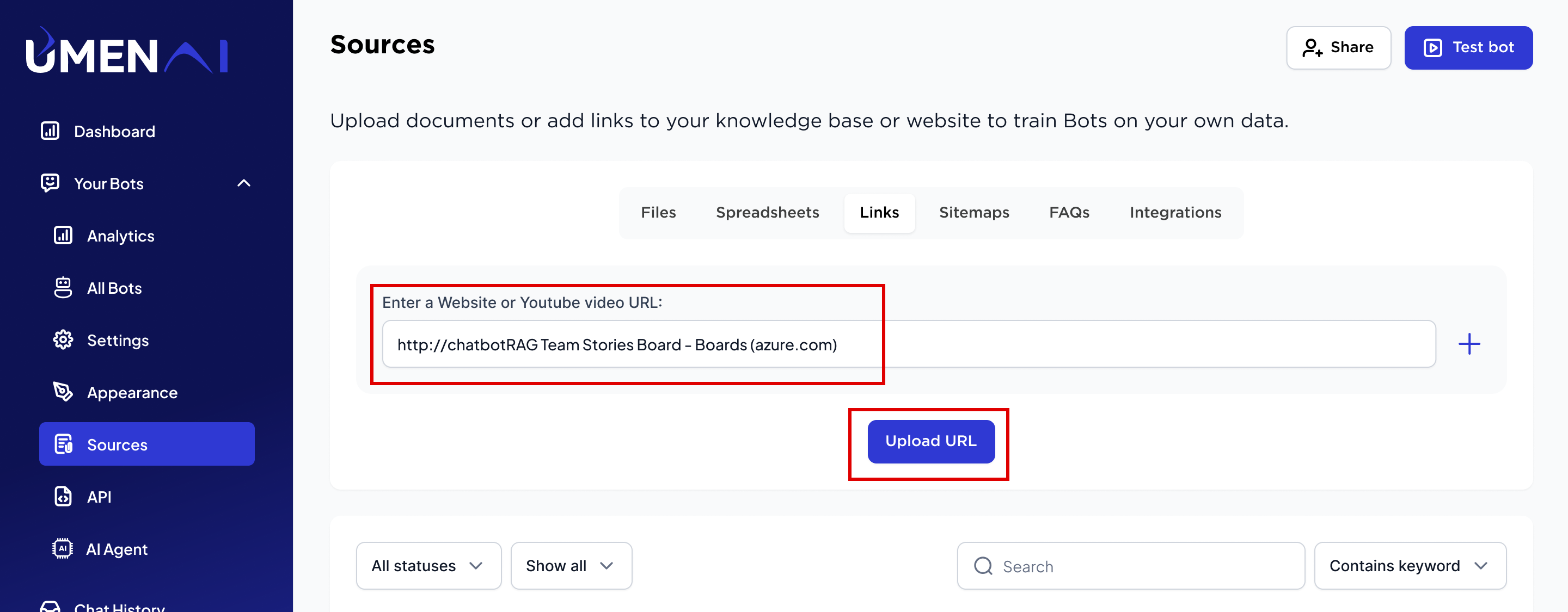
- Select the URL and click on “Start Training” button.
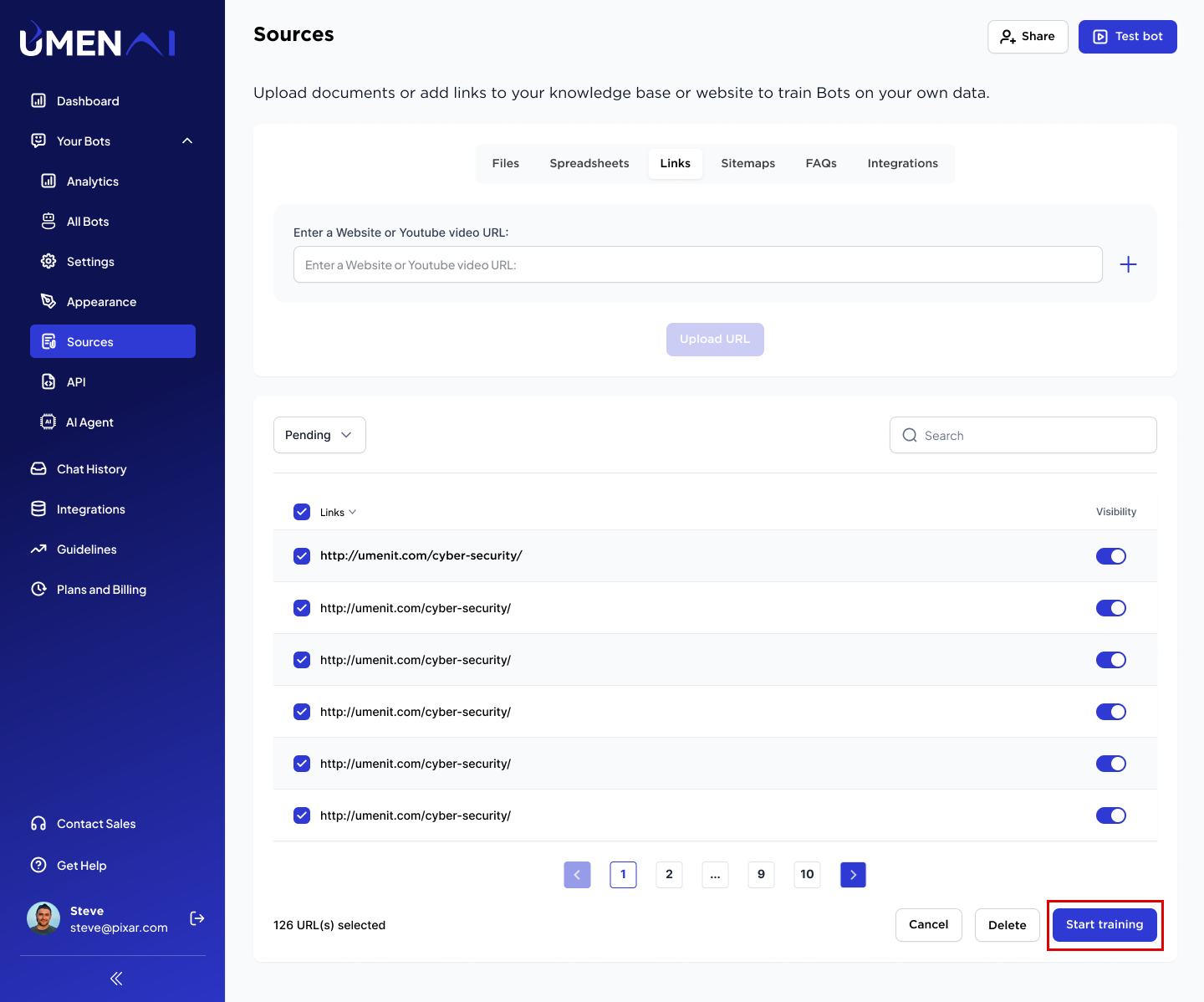
- Select “All Status” and check the status of all URLs. Wait until all the links show the status of “Completed.”
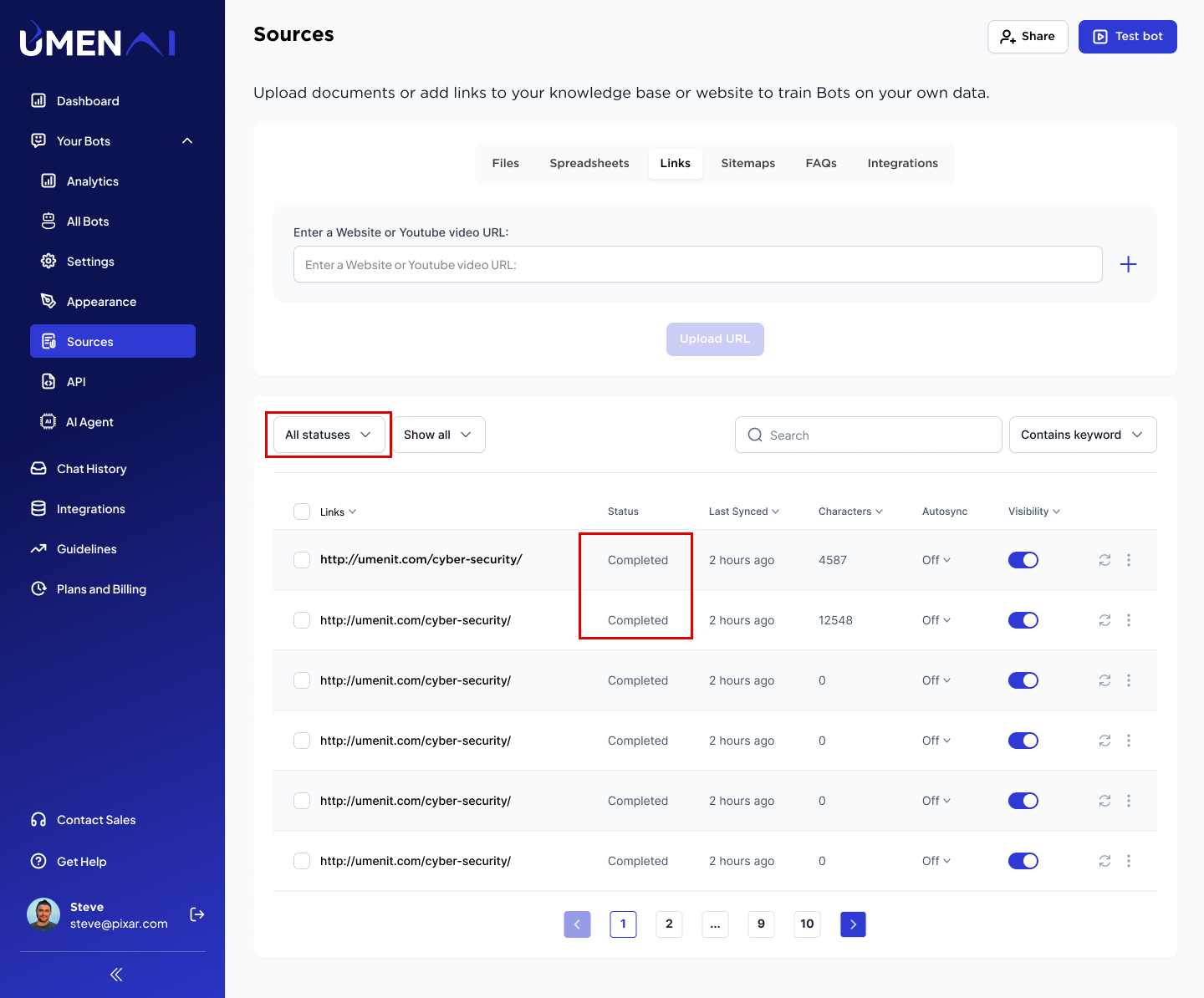
Once completed start testing your chatbot.
- FAQ: Download FAQ template start adding your data in the required format. Upload only csv or excel.
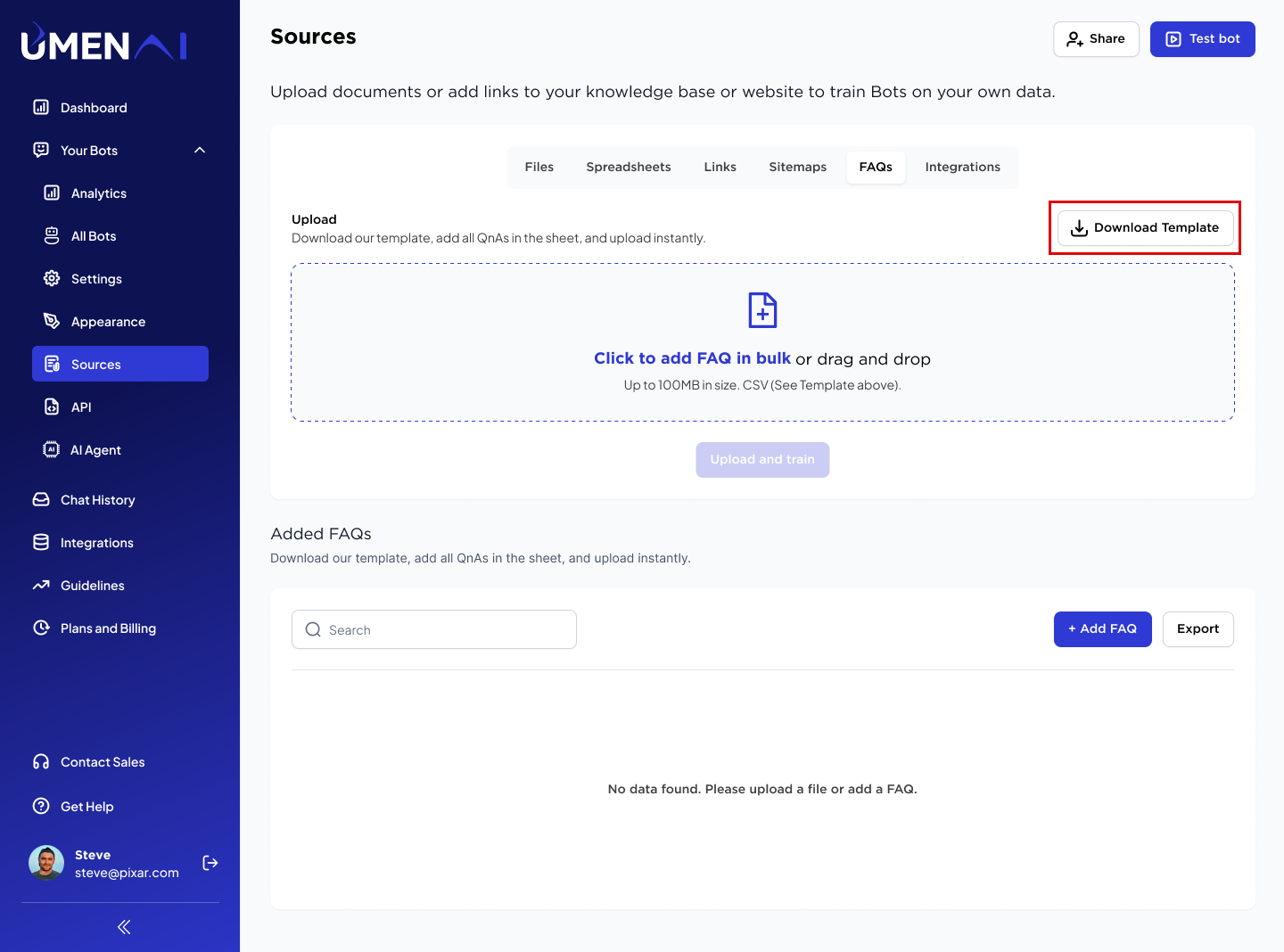
Upload file and click on upload and train
Uploaded FAQ will be visible under FAQ section.
Another way to add FAQs is by manually entering them using the “Add FAQ” button.
Once uploaded all FAQ, Start testing with your bot.